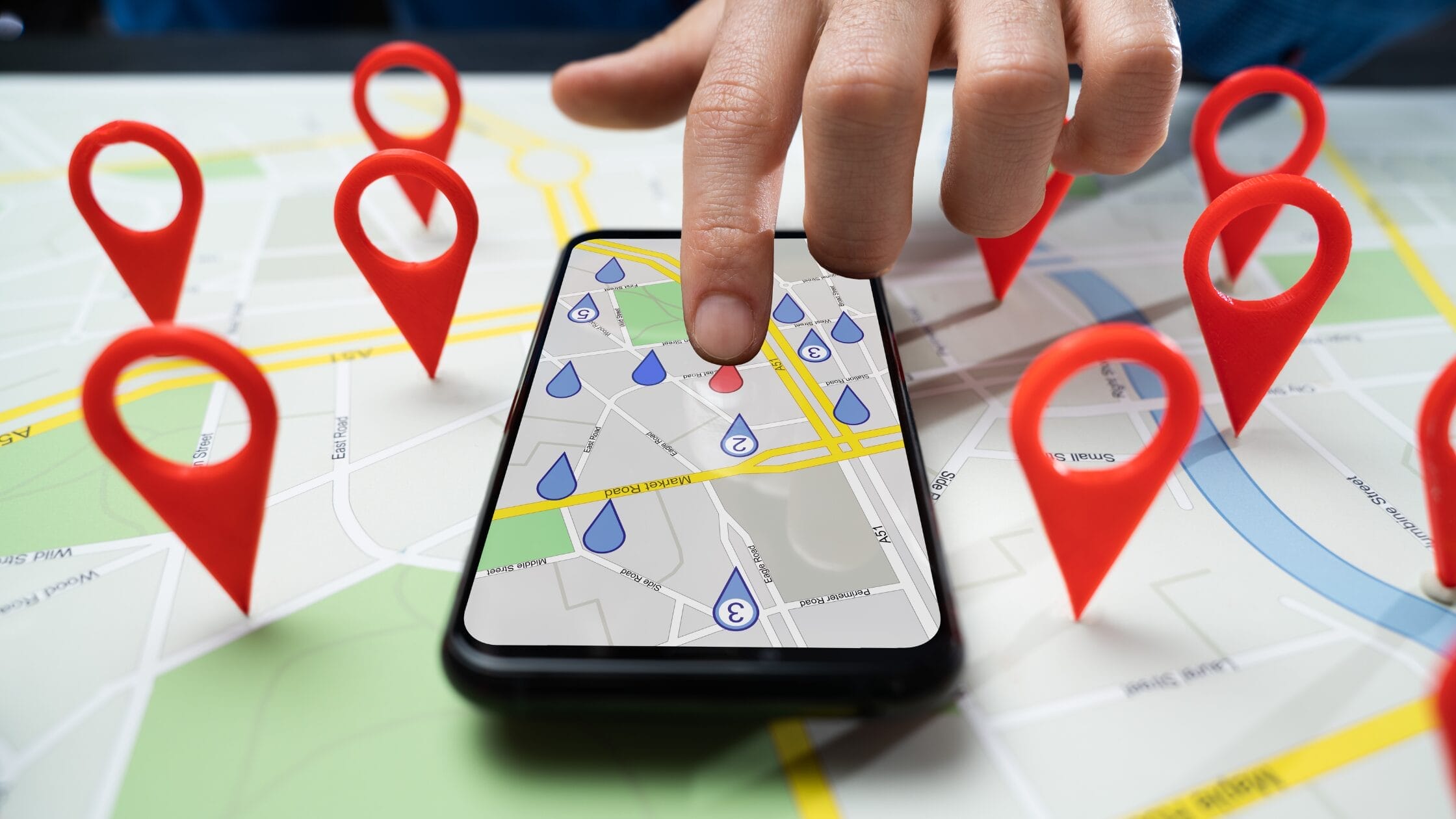
Save Spots in Google: Tips and Tricks
We’ve all been there—you hear about a fantastic new restaurant, see a cool spot online, or get a recommendation from a friend, but when it’s time to check it out, you can’t remember the name or location. It’s a frustrating feeling, but there’s an easy fix: Google Maps! With just a few taps, you can save and organize all your must-try spots, making your foodie adventures stress-free and well-organized. Here’s how to master this feature and never lose track of a great restaurant again.

Step 1: Open Google Maps and Start Saving
The first step is simple: open Google Maps and find the restaurant, café, or food truck you want to save. Once you’ve located the spot, tap on the restaurant’s name or pin to bring up its details. Click the “Save” button, and you’re set! .
When you tap “Save,” you can choose to add the spot to a default list like “Favorites” or “Want to Go,” but why stop there? Let’s take it a step further and create custom lists that cater to your food preferences.
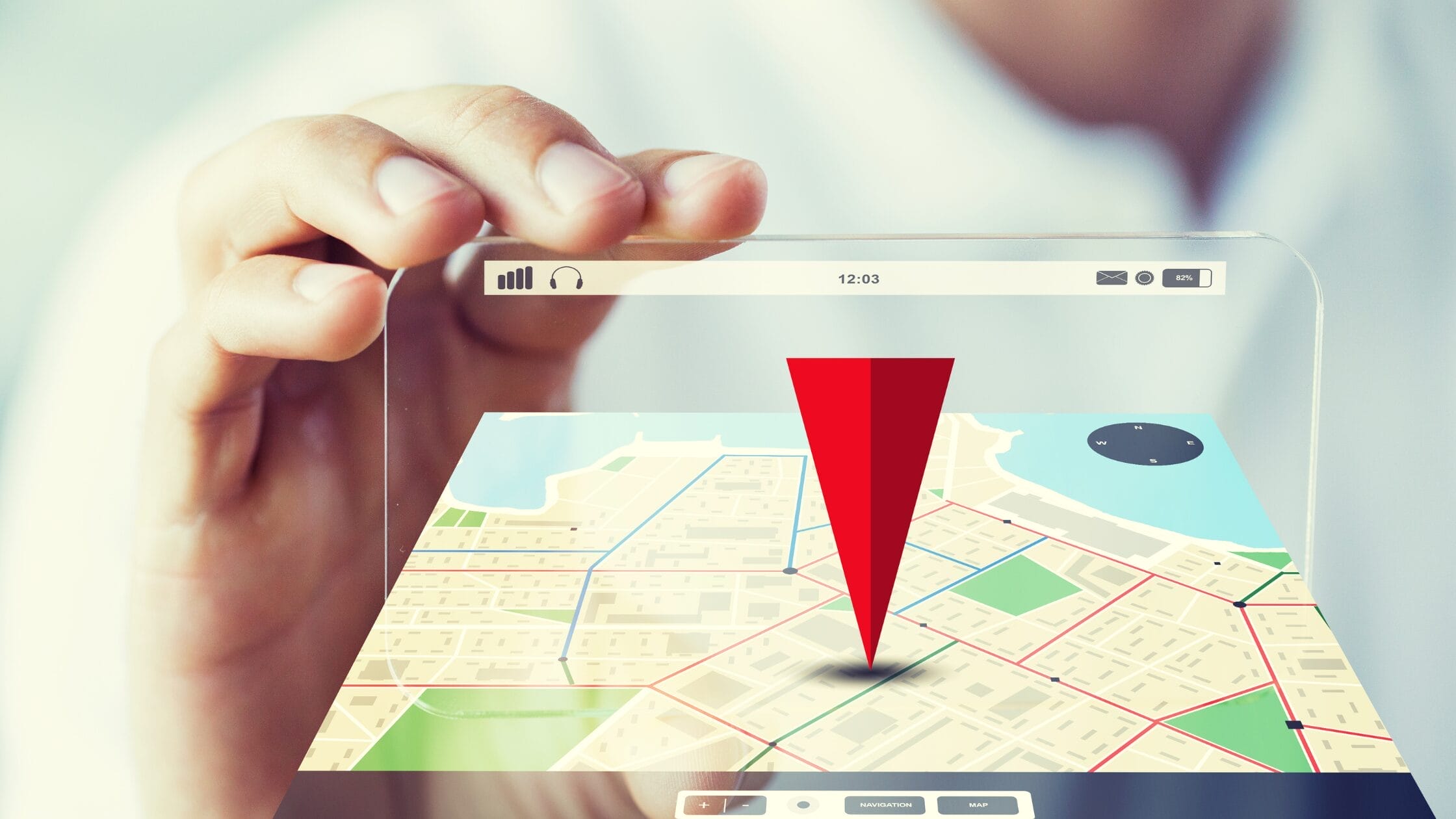
Step 2: Customize Your “Saved” Lists
This is where the magic happens—Google Maps allows you to create custom categories so you can organize your food spots based on whatever you like. Here are some ideas to get you started:
– Brunch Spots: Keep a list of all those cozy, Instagrammable brunch places you’ve been meaning to try.
– Taco Tuesday: Love tacos? Create a list of the best taco joints in your city.
– Orlando Food Trucks: Keep track of great places outside in the city for food truck locations!
By customizing your lists, you can keep everything organized and ready for when the craving strikes. Plus, it makes it so much easier to quickly find options when someone asks, “Where should we eat?”
—
Step 3: Access Your Saved Lists Anytime
The beauty of saving spots in Google Maps is that you have access to your lists wherever you are—whether you’re at home or traveling. Open the app, tap “Saved,” and you’ll see all your lists neatly organized and ready for you to explore. This feature is particularly handy when you’re visiting a new city and want to hit up a few food spots you’ve heard about ahead of time.
Even better, you can share your lists with friends! Planning a group brunch or a foodie road trip? Send your list to your friends so everyone knows the options ahead of time.
—
Bonus Tip: Add Notes for Each Spot
Google Maps allows you to add notes to each saved location. This is a game-changer when it comes to food spots. Was the fried chicken at a certain place life-changing? Add a quick note so you’ll remember what to order next time. Or maybe a friend recommended a specific dish—save that info so you’re ready to order when you visit.
—
Step 4: Use Offline Mode for Travel
Heading out of town and don’t want to rack up data charges? No problem—Google Maps lets you download maps for offline use. You can still access your saved spots and navigate to them even when you’re off the grid or don’t have reliable service. Perfect for those foodie road trips to places with spotty cell coverage.
—
Why You’ll Love This Feature
Saving spots in Google Maps is more than just a way to remember restaurant names—it’s your personal dining guide (and memory!). Whether you’re in your hometown or exploring a new city, you’ll always have a well-organized list of places to visit. Plus, it eliminates the stress of trying to recall that amazing recommendation when you’re already out and hungry.
So, next time you stumble upon a cool restaurant, don’t let it slip away. With Google Maps, you’ll have every spot saved and ready for your next foodie adventure!
—
Be Ready for Every Foodie Moment
Foodie adventures are all about exploration, but a little organization can go a long way in making sure you never miss out on that must-try spot. With Google Maps, you’ve got the perfect tool to save, organize, and access all your food finds with ease. Whether it’s brunch, tacos, or day trips, you’ll have your go-to lists ready for any occasion. So, get out there and start saving—you never know when your next great meal might be!




